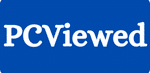Does your laptop have a slow speed? Has it been becoming sluggish as time goes on? Alternatively, did it suddenly decelerate? Is it always sluggish? Are individual programs and applications only slow? Do you want to make your laptop fast?
As far as laptops go, these are questions that you must ask yourself and answer in order to find out why your laptop is so slow and what you can do about it.
This guide will assist you in diagnosing a slow-running laptop by looking at the three factors behind poor laptop performance and their various causes.
There really isn’t a broad way to determine why your computer is running slowly. You need to dig down to the root cause of the problem. Therefore, before you begin troubleshooting, ask yourself two questions:
- What was my laptop designed for?
- Am I expecting too much from my laptop?
If your laptop is slow because you’re trying to make it do something that it wasn’t made for, then you need a new one.
For instance, if you have a 7-year-old laptop with integrated graphics and you want to play the latest graphics-intensive video game, your laptop is incapable of doing what you are asking it to do.
If you spend $500 and buy a budget laptop, then try to use it for editing videos or graphics designing, you’ll complain that your laptop is slow. And it really will be slow because those are not the functions for which it was designed.
So stop trying to figure out why your laptop is not running as expected before finding out if it can handle the tasks for which you bought it.
And if you think your laptop should be running just fine but isn’t, then keep reading.
A computer working slowly (when it should not) is usually because of one of three primary causes:
- A Software error in your Laptop
- Your internet connectivity is faulty
- The laptop has a hardware problem
Additionally, we shall discuss each of these problems below, including their underlying causes and possible fixes to improve their performance (where possible).
1. Software Problem
One of the many reasons why your laptop might be running slowly is that there could be a software issue with your laptop in terms of the programs you have installed or even how you are using the operating system.
Below are some software problems which may make your laptop run at a snail’s pace
- You have many applications/programs running
- Multiple browser tabs are open
- Many browser extensions or add-ons are active at once on your browsing window
- Malware or a virus on your laptop
- You have installed more than one anti-virus program on your computer system
- Your laptop has been set to save power; hence, it is limiting its performance
- The gaming laptop you are using is not plugged in
Here’s a brief summary of each and ways to solve them:
Too many programs/applications running:
The more you ask your computer to do, the slower it will go. So, start by checking if there are any programs or applications that you are not using.
This might sound obvious and easily dismissed but maybe there are programs running on your laptop without your knowledge. Several programs open at start up and you may be unaware they are running in the background.
Finding and turning off programs:
Whenever such a case occurs and your computer becomes slow, you should first go to Task Manager to see what is taking up resources.
To get into Task Manager:
1. Press Ctrl+Alt+Delete
2. Select Task Manager
When you are in Task Manager, check which programs have the highest CPU usage and memory usage. If some of them are consuming much of your memory or CPU power and you didn’t know that they were running, all you need to do is right-click on them and select ‘End Task’.
Stopping a program from starting at startup:
In case it happens that some programs are running that you did not recognize were running, you may also confirm that they are not launching at startup so that they come on only when you want them to.
Open Task Manager:
1. Go to the start-up tab after opening the Task Manager
2. Sort by enabled in the Start-up tab
3. Find out what programs should not launch during the start-up
4. Disabling such programs by right-clicking and choosing Disable
Removing the program completely:
Otherwise, you may just remove the program completely if you don’t need it anymore. Below is how to go about it:
1. In the Windows search bar: type “remove program.”
2. Identify the program you want to get rid of
3. Click on it and select Uninstall.
You have too many browser tabs open:
This is fairly simple: your browser will want more resources if you have more tabs open.
To solve this problem, close any unused or unnecessary browsers!
Too many browser extensions and/or add-ons:
Installing too many browser extensions or add-ons to your browser can be the same problem as above in terms of eating away a lot of your system resources, thus making it perform slowly.
Consequently, in case you suspect that you have too many browser extensions and/or add-ons installed, then delete some of them.
Malware or virus on your laptop:
Viruses and malware on your laptop suck up its resources, so you have to run it slower than needed. Getting rid of some viruses and malware is hard, but with a good antivirus program will remove most of the pathogens and guarantee you have no more pacifiers.
Consequently, if your high-end laptop with incredible specs is slow and you don’t seem to know why, try installing an antivirus program like Malwarebytes, McAfee, Norton, or Webroot and see if it could be the presence of a virus/malware.
Your laptop has more than one antivirus program installed on it:
Another reason why your laptop might be running slowly is because you have multiple antivirus programs installed on it, like I mentioned before.
When installed on the same system, some antivirus programs can interfere with one another and cause performance problems. In such a case, pick one program and get rid of all others.
Your laptop has been placed in power-saving mode:
Your computer might have simply entered the power-saving mode. Most laptops have a power-saving feature that limits system performance to extend battery life.
To check if your laptop is running in low power mode and change it to either balanced or high-performance modes, use the following steps:
- Type the control panel into your Windows search bar, then click enter
- From inside the Control Panel, choose ‘Hardware and Sound’
- Under Hardware and Sound, select ‘Power Options’
- Ensure that either ‘Balanced’ or ‘High performance’ are chosen under power options box
Your gaming laptop isn’t plugged in:
If you own an advanced gaming laptop like ASUS TUF F15 or MSI Cyborg 15 and the performance of your games is below its normal standard, it may be due to the fact that your laptop’s GPU requires your laptop to be plugged in before it can operate at optimum speed.
Some of these laptops are designed so that when not plugged in, they use the integrated graphics of the CPU for power-saving purposes. Therefore, if you notice a decline in-game performance upon unplugging your machine, this could be just what you need.
2. Internet Issue
The other problem that can make you believe that your laptop is running slowly is a weak internet connection. For sure, this should not be difficult to notice, as the laptop moves at a slow pace only during online activities.
Are web pages too slow to load? Are videos constantly buffering? Do you have a lag in online games? Then the problem is your internet.
Moreover, if you are using Wi-Fi, the only way to correct a sluggish internet connection is…
- Enhance your Wi-Fi signal strength
- Otherwise, where applicable, upgrade your internet service
Thus, there is not much one can do if he or she has subscribed to a low-speed Internet plan and wants his/her laptop to perform online tasks faster.
You have either a poor connection between your router and computer or many more people using your network than necessary if you have an adequate internet plan but it’s slow.
When on Wi-Fi you might consider carrying out the following actions: moving nearer to the router, getting a better router, and changing to a wired connection.
3. An issue with the hardware
Lastly, a hardware problem could be responsible for your laptop’s slow performance if none of the above-mentioned issues are the cause.
Some of these problems include:
- The laptop is too hot
- Storage space has been depleted
- Memory deficit
- Some components are not functioning properly
Your laptop overheats:
If this happens, a laptop will usually throttle its components, meaning they will run slower on purpose in order to try and keep cool.
It’s pretty easy to identify when your laptop is overheating; you will feel it burning hot. However, a temperature monitor program may also be employed to check the CPU and GPU temperatures of your device in order to be sure.
It is possible for you to cool down your laptop in several ways. Some ways that can cool down your laptop effectively include blowing out the vents using compressed air, changing the surface where you put your laptop or using a cooler under it that allows more air to flow through it.
You have no more storage space:
If you have exhausted your laptop’s storage space, it will become slower. In addition, this may be seen as a software issue because it can be fixed by deleting unnecessary programs and files.
To check if you no longer have any storage space:
- Open up File Explorer (simply enter into the search bar)
- To access File Explorer, locate and click on the This PC option in the left-hand sidebar.
- Go through your disk space
However, if the bar showing your available space is either over capacity or close to such, then you need to free up storage space or add more storage capacity.
Certainly, just delete any of those redundant files or applications that would clear some room.
Furthermore, if you want to hold onto them, you can also purchase an external hard disk drive or USB flash drive where all important files can be transferred.
Lack of memory space:
Indeed, there are only a very few options through which one may decide to make his or her computer to be faster. You can also add a larger and faster storage device, such as an SSD (Solid State Drive), and/or more memory capacity to it.
There are certain programs that need more memory for them to run. Therefore, if your laptop is slow even when running these programs yet you have a CPU and GPU sufficient enough to run them, you might not have enough memory.
This could be either a hardware problem or a software problem, as stated above.
Also, other programs running in the background would consume memory. There will be less RAM available with more apps open. Make sure you are not running too many programs before assuming you have a memory problem.
In case that is not what happened, then your system may not have adequate RAM. Conversely, the process of upgrading a laptop’s RAM is relatively simple. You simply buy the right RAM, detach the RAM access plate from the backside/underside of your laptop, and place it in the new RAM.
For instance, if it’s less than 8 GB then upgrade it to 8 GB DDR4 or higher.
Malfunctioning components:
Laptops sometimes have malfunctioning parts. This could be due to manufacturing defects, accidental dropping of the laptop or perhaps some liquid was spilled on it. Either the laptop will stop working altogether or it will become slow.
If your computer is still slow even after attempting all the solutions mentioned above, the best thing you can do is take it to a computer repair shop. They will diagnose the problem and figure out how to remedy it.
Dirty environment:
I have experienced this issue with a laptop that I use for my home office. After using the laptop, I wasn’t putting it in the bag and it was exposed to dust.
A few months later, I realized that the laptop was slowing down and overheating. Upon checking, I found that there was a lot of dust inside the laptop.
So, one reason for these issues could be that you are not cleaning it regularly.
If you fix these issues, I am pretty sure your laptop will last longer.